Reply to a forum post
For students on how to reply to a forum post in Moodle.
- You will not be able to reply to all forum posts.
- Announcements posts are read-only.
- If groups are set for a discussion, you will only be able to reply to a forum post that has already been added for your group.
How to reply
- Select the forum post title to view it.

- On the right of the screen, select Reply

- Write your reply in the text box.
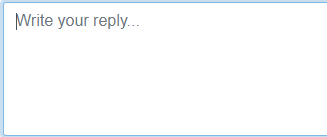
- Finally, scroll down and select Submit, bottom left.
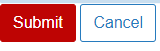
Advanced options
Add an Attachment
- Select Advanced at the bottom right of the reply text box (see step 2 above).

- Select the Attachment file picker icon, or Drag and Drop a file into the area provided. Uploaded files will be attached to the post with a link, images will be inserted in the message post.
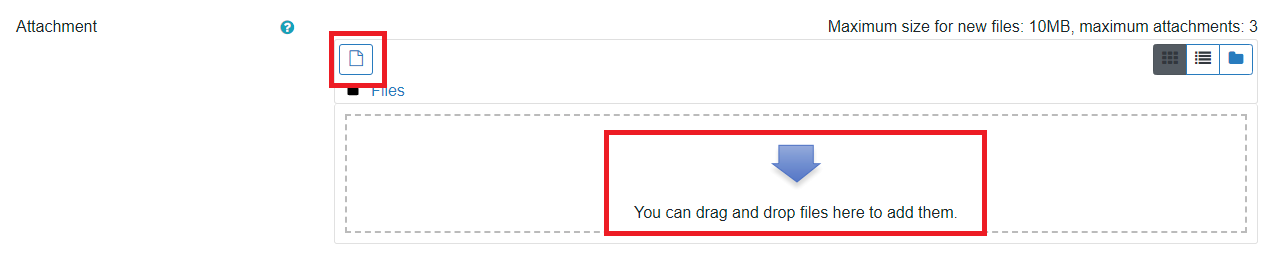
3. Finally, select Post to forum, at the bottom left.
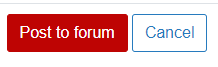
Add other content
You can add images, links, audio and video via the icons at the top of the Advanced screen Message box.
- Select Advanced as in step 1 above.
- Select the relevant icon at the top of the Message text box.
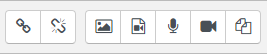
- Finally, select Post to forum, at the bottom left.
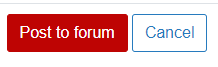
Note: You have 30 minutes to edit your entry after posting.