Zoom
Help pages for staff on how to use Zoom.
Zoom is video conference software. Staff can use Zoom to have online meetings with individual students or large groups.
To use Zoom with your students, you'll first need to download Zoom on your computer and create an account by signing in with Single Sign On.
We have created pages to help you set up and use Zoom at the University of Waikato.
Zoom help for students is also available.
Log in to Zoom
We recommend opening Zoom from Te Hononga (the staff landing page) or the Zoom link at the top of Moodle pages.
This:
- Ensures Zoom recognises who you are and your associated hosting privileges.
- Ensures you are on the University of Waikato Zoom account and not on a free or private account.
- Allows you to access your general Zoom settings and set up meetings outside Moodle.
From Moodle
- Select Useful links in the black bar at the top of any Moodle page, then select Zoom.
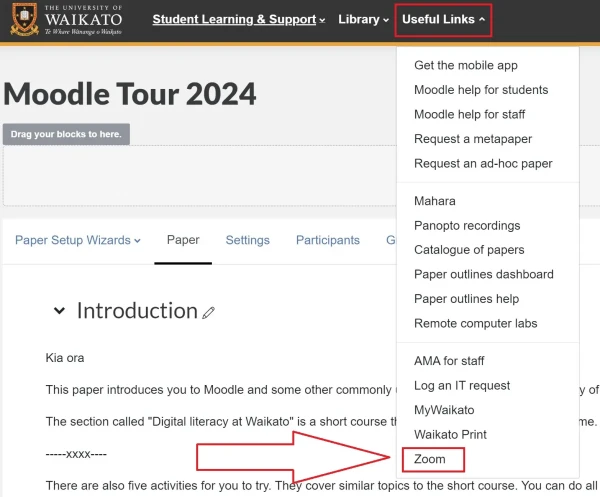
- If requested, enter your normal staff username and password. You can now close this tab.
From Te Hononga
- Go to the staff home page (Te Hononga).
-
Select the bottom star on the left-hand side of the screen.
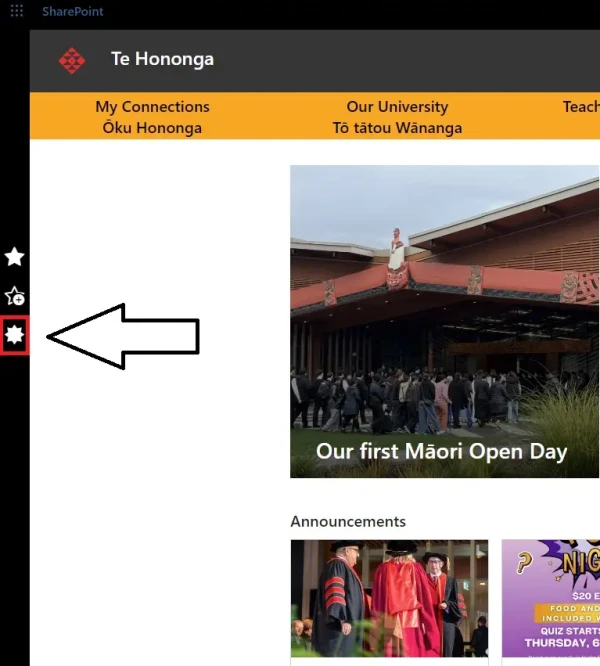
-
Select Zoom and wait for your Zoom settings page to display.
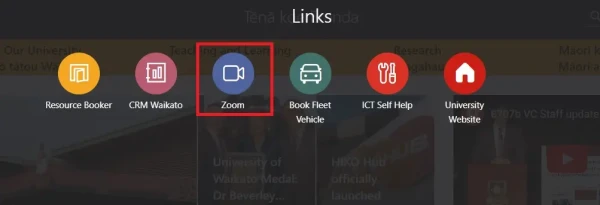
-
If requested, enter your normal staff username and password. You can now close this tab.
Need some quick tips for Zoom?
See our Zoom Tips.