Mark an assignment using a rubric
For staff on how to mark an assignment using a Turnitin Feedback Studio rubric.
These instructions assume that you have already set up and added a rubric to your assignment. If not, please create a new rubric first.
- In your Moodle paper, Select the assignment.
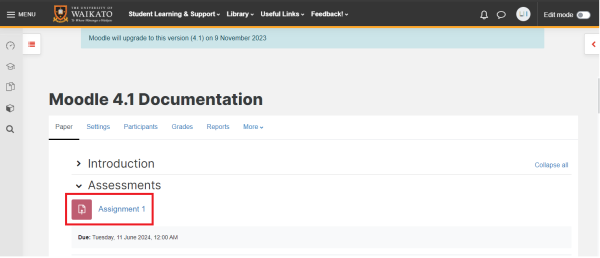
- Select View all submissions.

- Select the blue pen icon.
![]()
- On the right-hand side of your screen, select the rubric icon.
![]()
- You can mark the assignment by using the two options below:
Option A: Mark the assignment by moving the blue circle along each criterion.
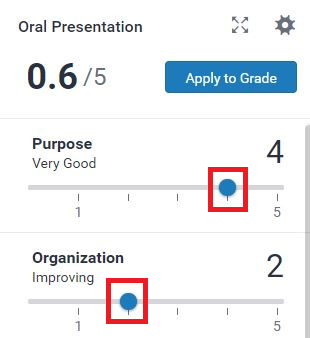
Option B: Expand the rubric by selecting the expand icon.
![]()
Mark your assignment by selecting a rubric cell for each criterion. A selected cell will turn light blue.
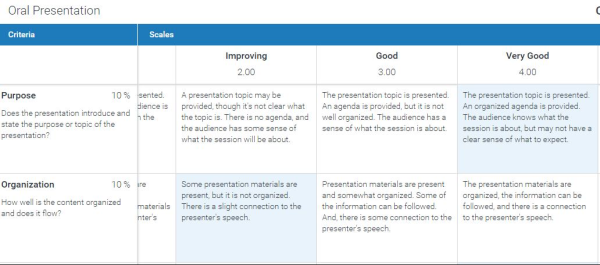
- To close the window, select Close.
![]()
- Select Apply to Grade.
![]()
- To mark the next assignment, use the blue arrows on the upper right of the screen.

Note: You can also access the Feedback Studio blue pen icon via the assignment's View all submissions page.