Setting the maximum mark for an assignment
For staff on how to set the maximum mark for an assignment.
If you have not already graded
Note:
The process changes depends on whether you already have graded and released the assignment or not.
- In your Moodle paper, find the assignment you want to set the maximum mark for.
- Then, select the three dots the Edit settings.
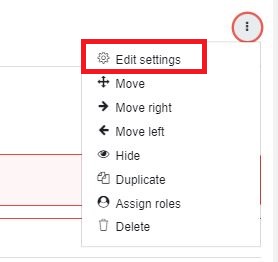
- Scroll down and select Grade to open the section, then change the Maximum grade as required.
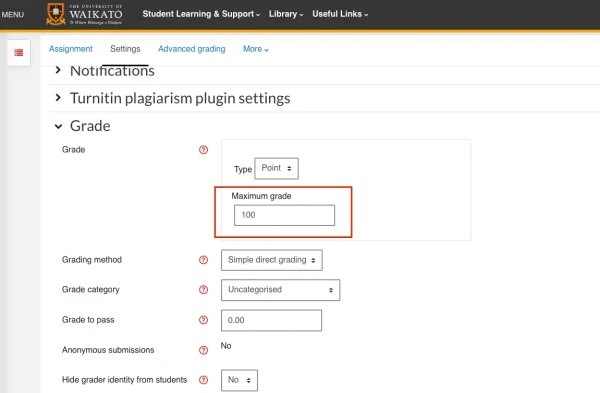 4. Finally, scroll down and select Save and return to paper or Save and display.
4. Finally, scroll down and select Save and return to paper or Save and display.
If you have already released grades
- Follow the instructions above, up to Step (2).
- If grades have already been released, there should be a message alerting you of this and the options to change the maximum grade with be greyed out. To unlock the options, select the drop-down menu under Rescale existing grades.
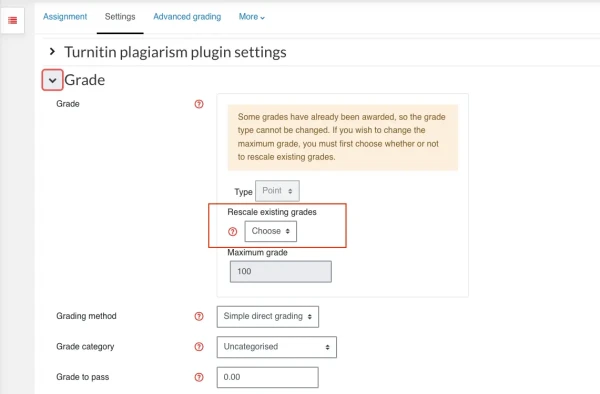
- Select one of the options to Rescale existing grades:
- If set to Yes, the previously entered marks will be rescaled so that the percentage remains the same. For example, if the original mark is 20/100 (20%), changing the maximum grade from 100 to 30 will automatically rescale the mark to 6/30 (20%).
- If set to No, the previously entered marks will not be rescaled. For example, if the original mark is 20/100 (20%) and the maximum grade was changed from 100 to 30, the mark will now be 20/30 (66.67%).
- Change the Maximum grade as required.
- Finally, scroll down and select Save and return to paper or Save and display.
