Quick Grading
Quick Grading is a quick and easy way to input grades into the Gradebook. It allows marks and comments to be inserted directly from the View all submissions page.
Note:
- For the most comprehensive grading and feedback options, see Feedback Studio.
- Feedback files cannot be attached through this grading method.
- Select the assignment.
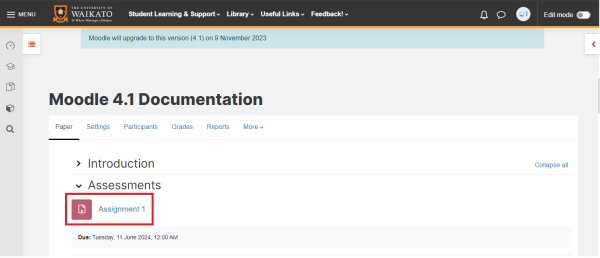
- Select View all submissions.

- Scroll to the Options menu near the bottom of the page below the student submissions, then tick Quick grading.
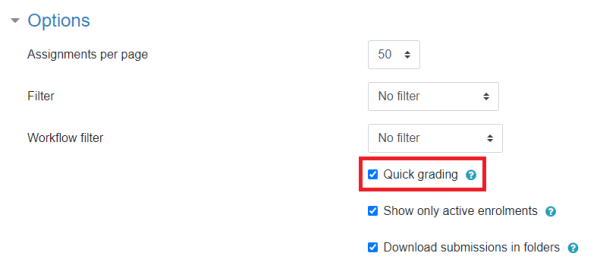
- If you scroll back up, you will see that this creates a box for each student where grades may be easily entered without the need to view each student or assignment individually.

- To input Feedback comments, enter your text in the textbox located on the far right of each student. You may need to scroll to the right to see this option.
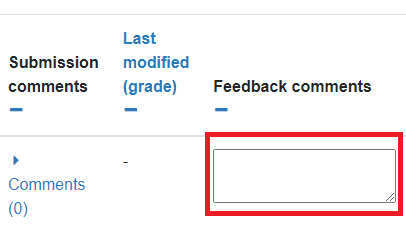
Note:
If there is no Feedback comments column, select the Settings tab, scroll down and open the Feedback types tab and tick Feedback comments.
6. When you are finished, scroll down and select Save all quick grading changes, then select Continue.
Note:
When workflow is on in your assignment settings, marks will be hidden from students until you release them. Workflow is on by default and its use is recommended.
Release marks using workflow.