Edit paper settings
For staff on how to edit paper settings in Moodle.
- To edit some important features and functions within your course go to the Settings tab of your course's homepage.
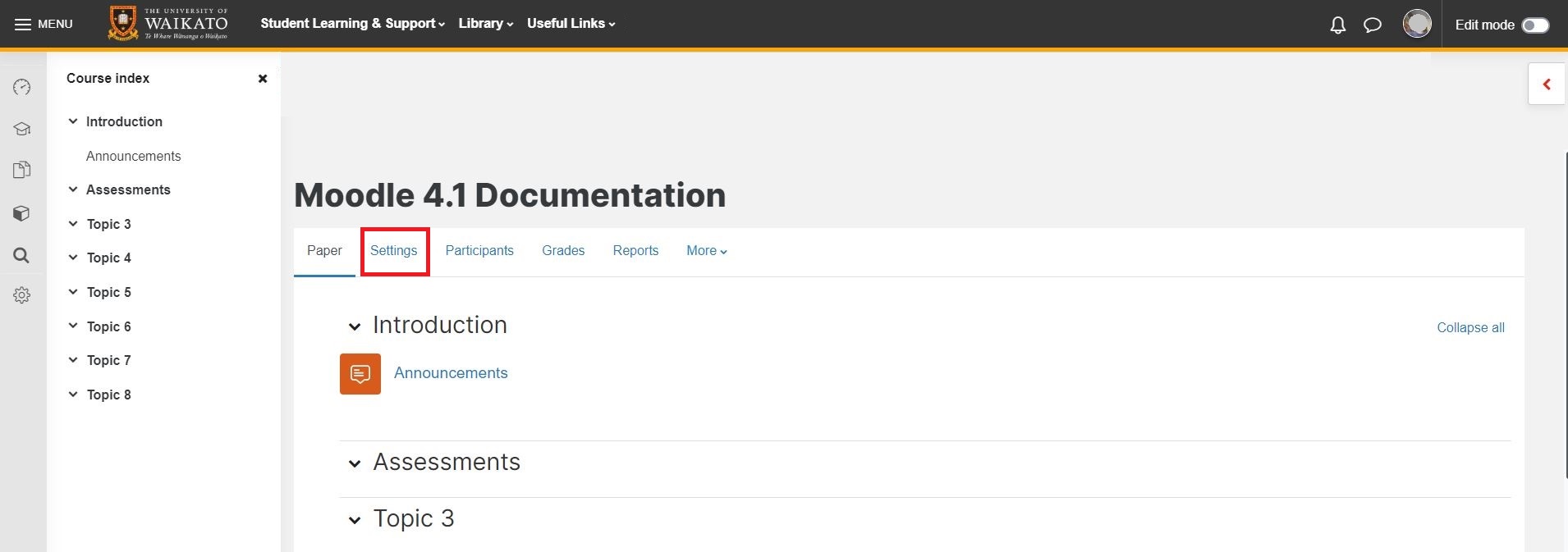
- Select Edit settings.
- In the General section, you have the option to Show or Hide the paper. If it is hidden then it won't be visible to students and only users with the capability to view hidden papers will be able to access it.
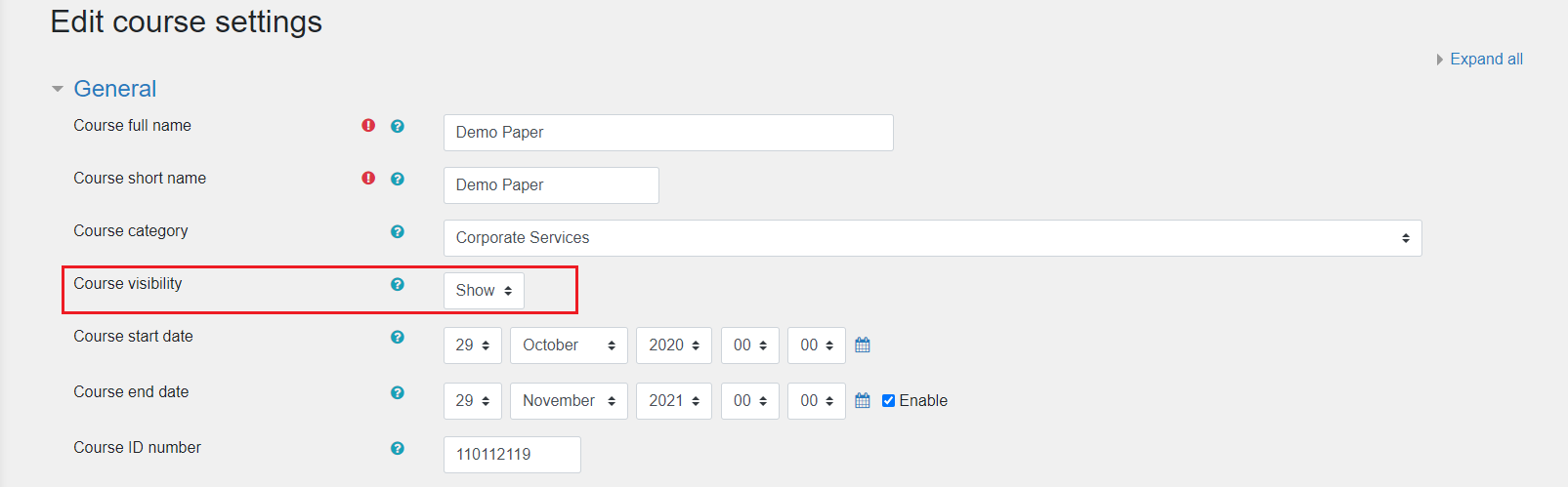
- Paper summary files allows you to select an image that will be the banner for your course and also shown in the course list on the Dashboard.
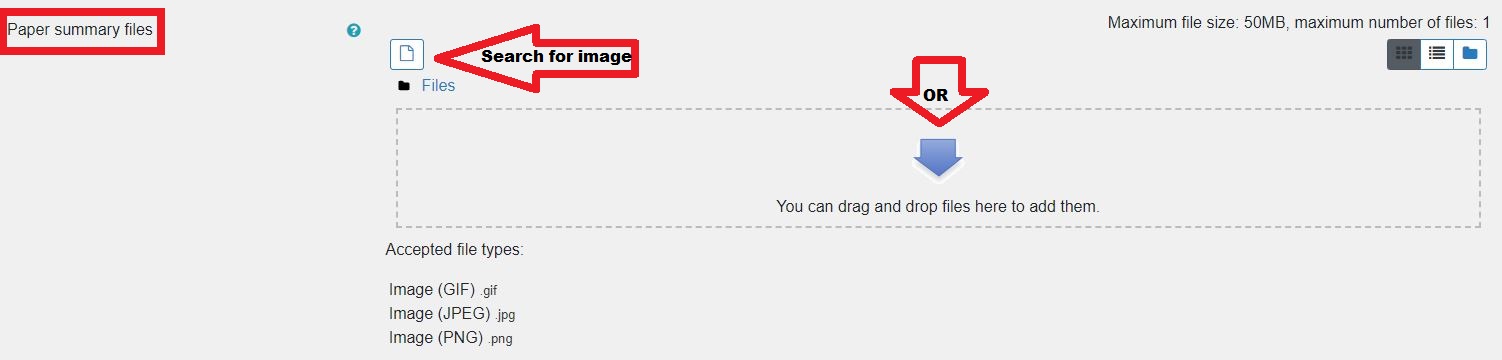
- In the Course format section, you can choose the format of your course.
Note: we recommend that you use either UoW Topics or UoW Weekly, as the other formats listed are bound to disappear in the future.You can also change other settings:
- Whether hidden sections are shown in collapsed form or completely invisible until you unhide them.
- If you want paper to show all sections on one page.
- If the sections should be collapsed or always appear expanded.
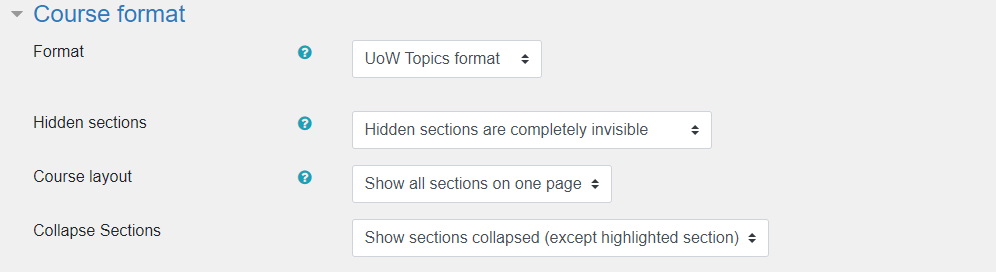
- Choosing to enable Completion tracking next will allow the use of completion settings in activities and paper completion conditions. We recommend the use of these to help guide student progression through a paper as well as for the lecturer to be able to engage students, monitor progress and identify potential areas of concern.

- There are three options for Groups, if none is selected all students are in one community working together. With Separate groups each group member can only see their group. Visible groups allows students to work in groups but can also see other groups. What you select here will be the default for any activities that allows the use of groups.
If you force the group mode then this group setting will apply to all activities. If you don't force then you will be able to define individual activities group settings.
- Finally, you can Save and display the new settings.
![]()