Edit paper content
For staff on how to edit paper content in Moodle.
Once your paper is set up, you may want to add and organise content within it.
- To move items across topics, first toggle Edit mode on using the option in the top-right corner.
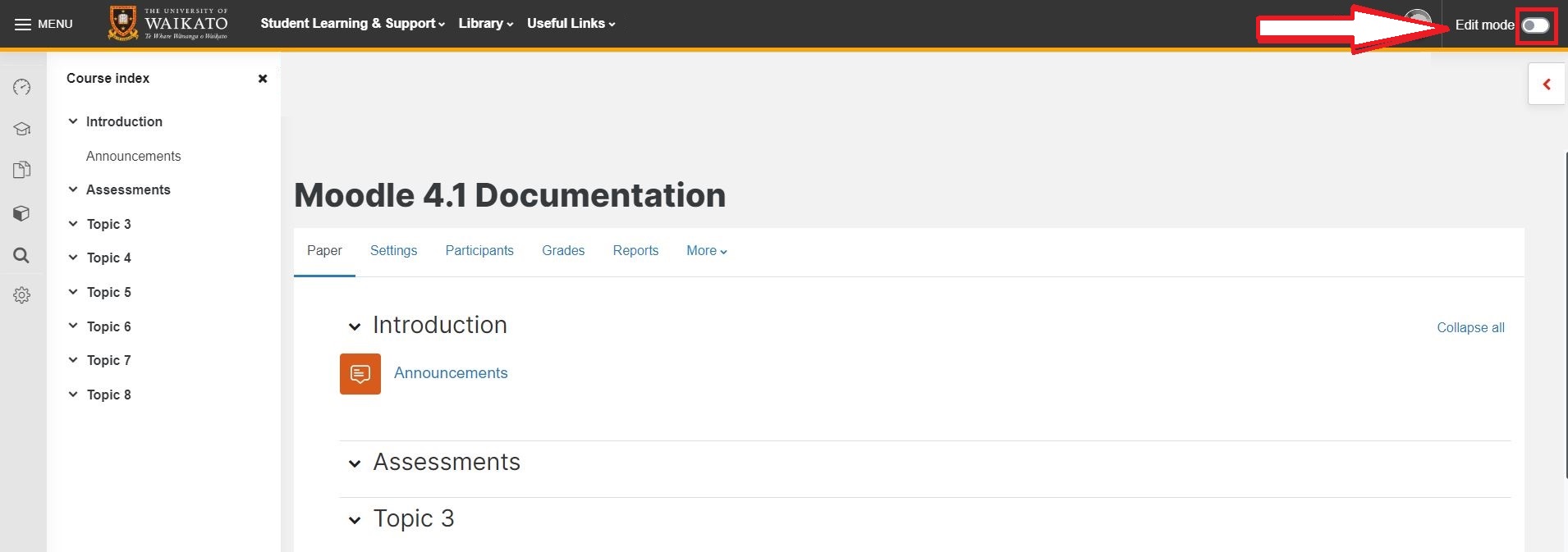
- Select any item and drag it to where you would like its new location to be. Hovering over a moveable item will turn your cursor into a "crosshairs" icon.

Note: Other items in the paper content can be dragged and dropped between sections or between sections and tabs, by holding the crosshairs icon. Sections can also be moved in this way. The previous step is only necessary to move items between tabs. - For a quick edit of the section headings select the pencil icon on the right, enter the new heading, then press the Enter key to save to save the changes.

- To edit the topic section, select the three vertical dots found to the right of the section name.

- Select Edit topic from the drop-down menu.

Note: May appear as Edit week depending on how the paper has been set up. - From here, you will be able to edit the heading and the description of the topic.
It is best to add a paragraph summary of the section and learning outcomes here to support student engagement and understanding through the paper.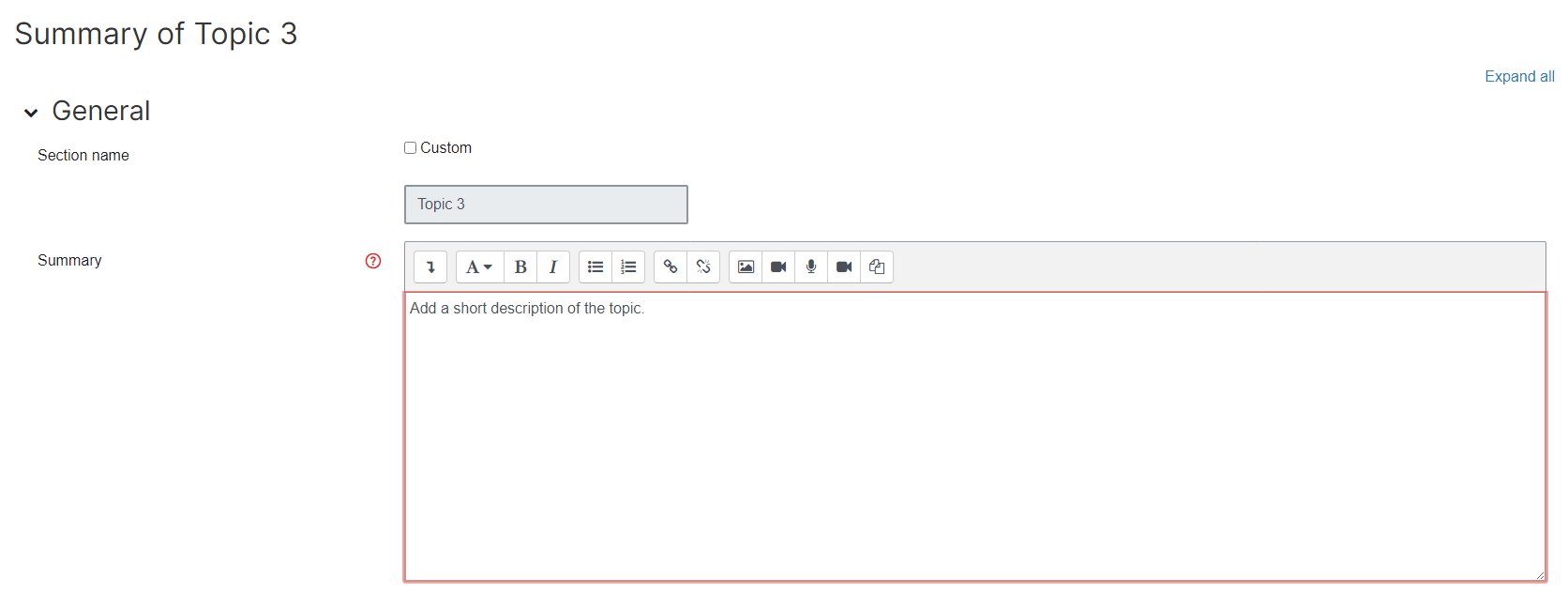
- Once you have finished making changes, select Save changes at the bottom of the page.
- To add a new section, scroll to the end of any section and at the bottom left select Add topics.

- Sections can be highlighted, hidden or deleted by selecting the three vertical dots to the right of the section heading.

- Finally, activities and resources provide interactivity and content to a paper and can be added to a paper to enhance learning and the opportunity to provide a collaborative and supportive online environment. To do this select Add an activity and resource within the section it is to be placed.

Follow this link for an overview of the activities and resources you can add: