Student Learning
Support, tools, and resources to enhance study success at Waikato, including learning development, study strategies, and access to course materials.

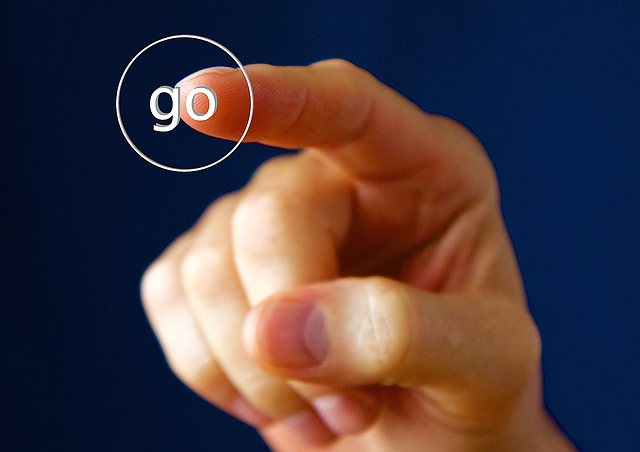
Essentials
Key information and resources for students to begin their university career at the University of Waikato.

Academic and study skills
Get the basics sorted with information to support your study, writing and reading skills.

Help with technology
Moodle paper with resources to support with technology.

English language
Explore our wide range of resources for English language learners.

Maths and stats
Essential resources to develop your mathematics and statistics skills for any paper you're studying.

Thesis students
Information and resources for postgraduate students to undertake research, including the services are offered at the School of Graduate Research.

Studiosity
Information about Studiosity: what is it, how it works and access information.
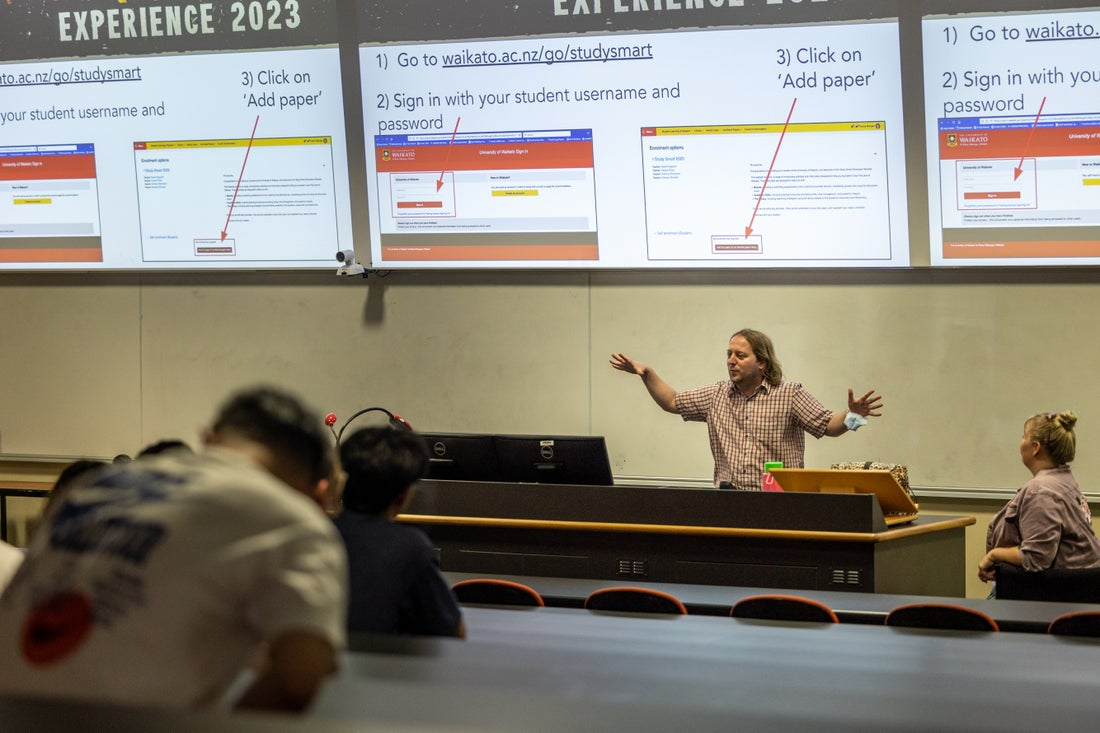
Workshops
Information about Student Learning workshops.
Student Learning Session
Our Staff
Team Lead
Student Learning

Academic Programme Lead

Student Learning Developer

Senior Tutor

Learning and Teaching Advisor
English Language Development

Acting Team Lead Accessibility Services

Senior Tutor

Senior Tutor

Student Learning Developer, English Language Development

Teaching Fellow - HEBUST