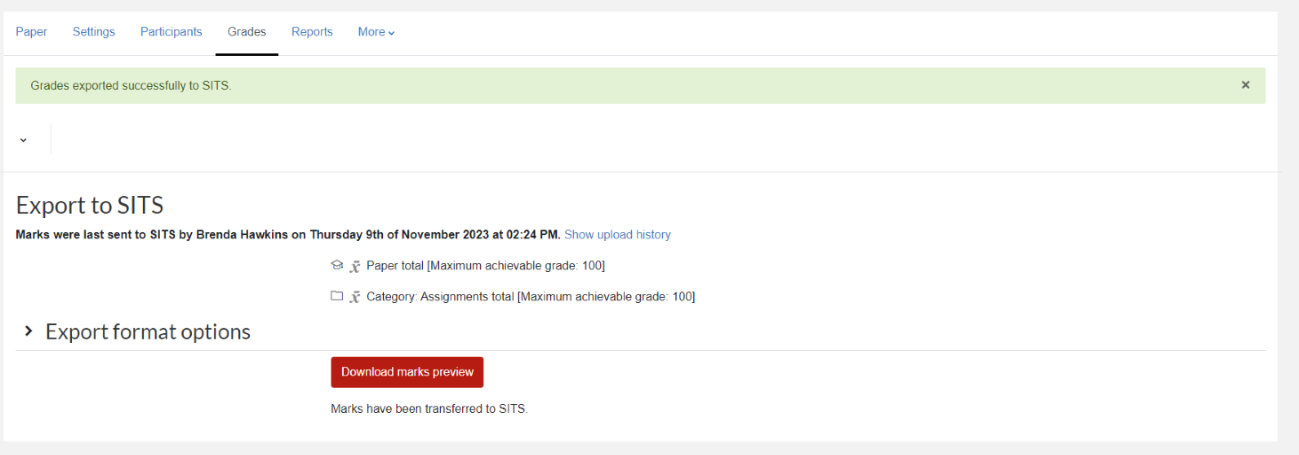Sending marks to SITS
For staff on how to send marks from Moodle to SITS.
Guide for administrators
It will usually be a Departmental Administrator's role to send marks from Moodle to SITS.
Once a lecturer has confirmed that all the grades in a paper are ready to be sent to SITS, use the instructions below.
It is the same process for both standard and meta-papers.
Note: You may also be interested in our guides on how to check a gradebook is set up correctly, how to enter marks and how to enter an IC.
- To log into Moodle, go to https://elearn.waikato.ac.nz. If required, enter your University of Waikato username and password.
- Search for the paper using the Find Papers link in the left-hand menu. Search for the paper you would like to export the grades from.
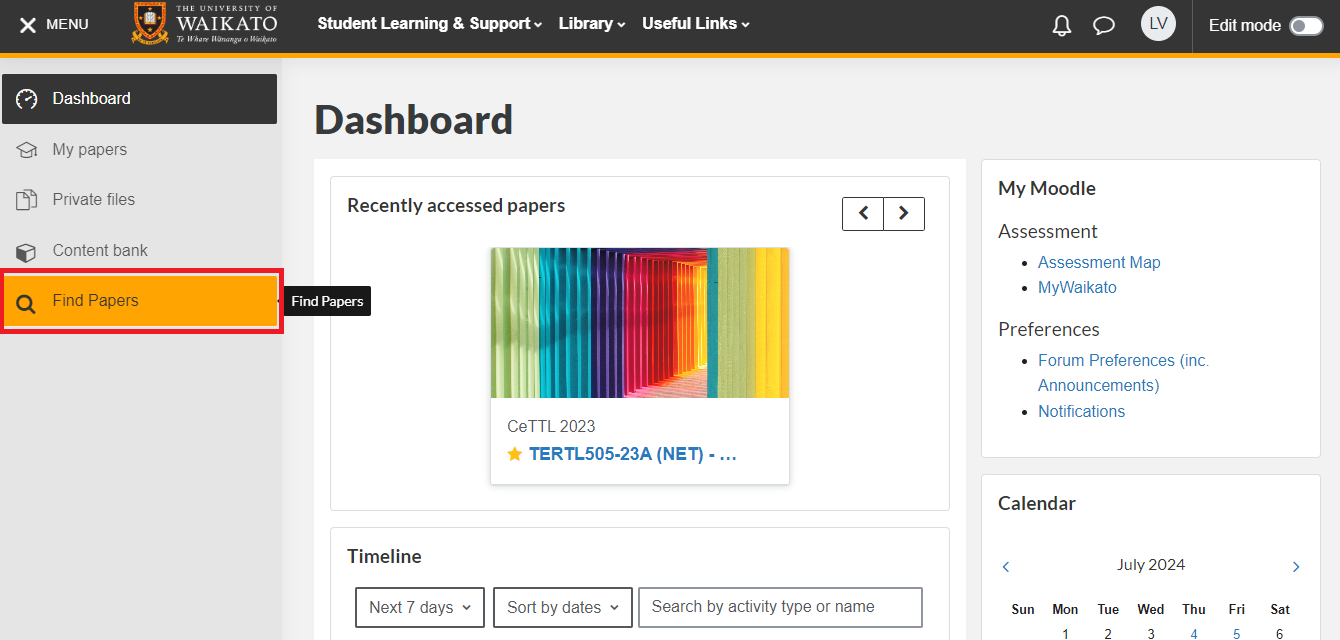
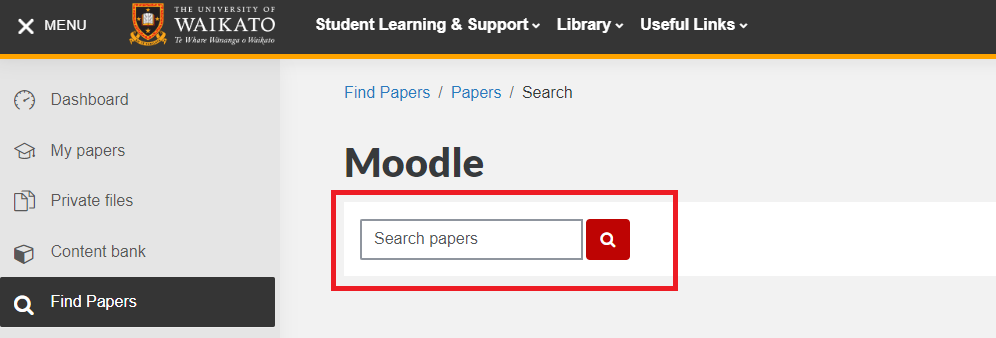
- Select Grades from the tabs at the top of the page.
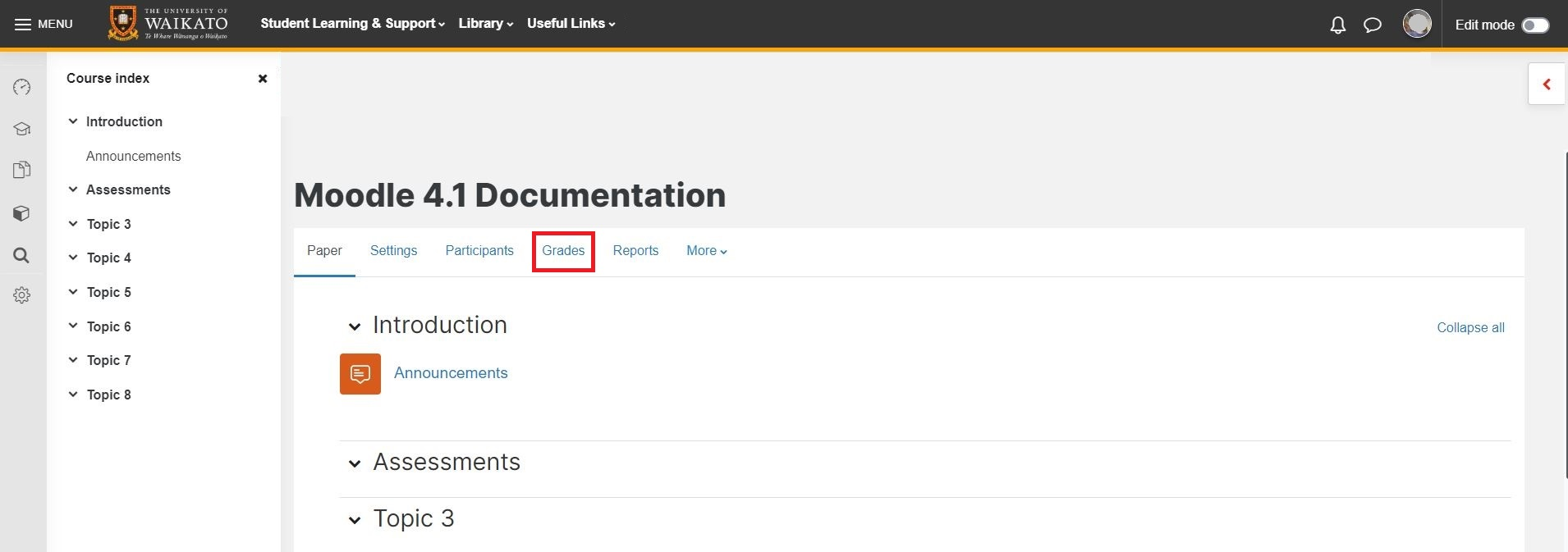
- Select Export from the Grader report dropdown menu.
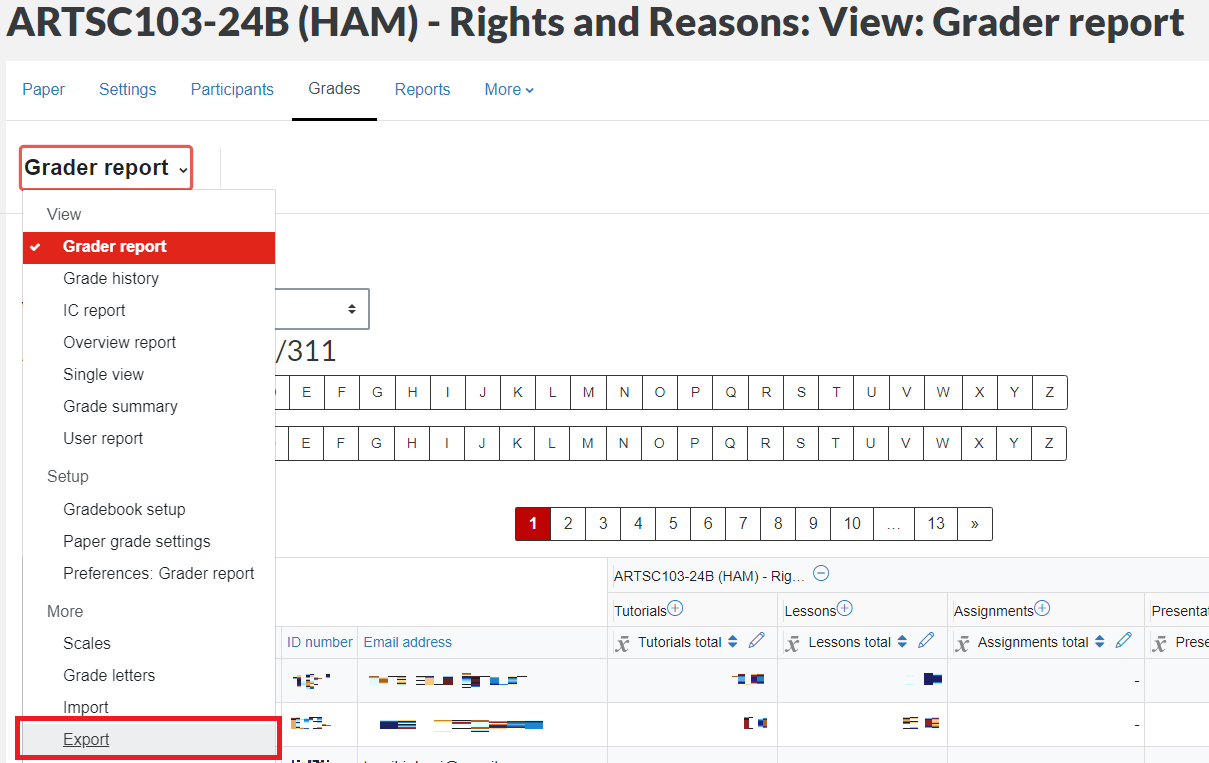
- Select SITS from the Export as dropdown menu. If you see any error messages, check the explanations on the SITS export error messages page.
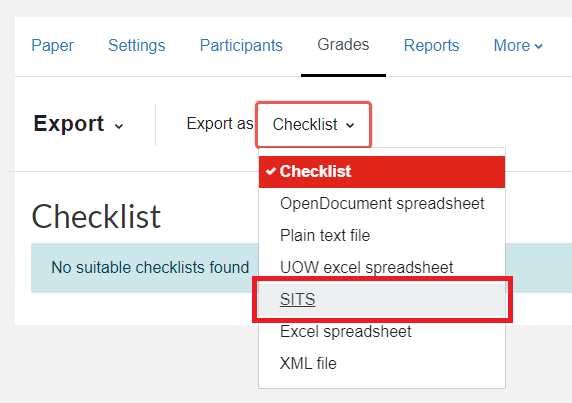
- Finally, select Upload marks to SITS or Download marks preview.
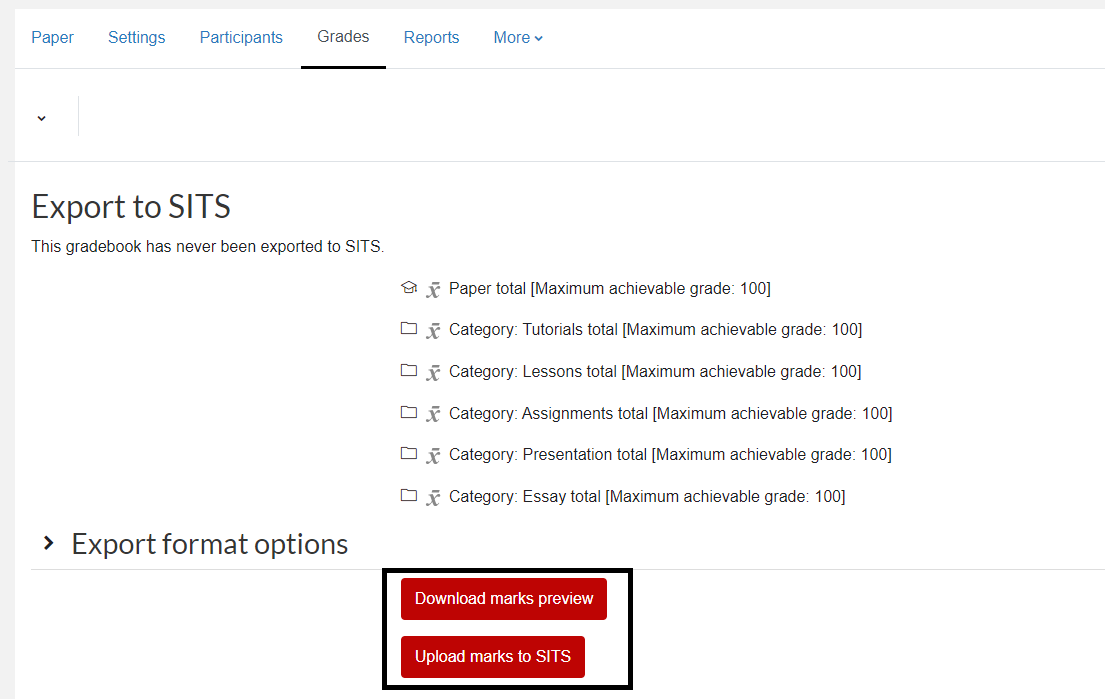
Notes: Download marks preview is a good final check that the marks are correct.
When the export is successful you will see who exported it and when.