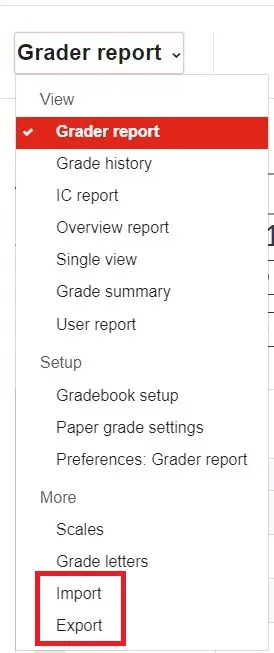Grades menu
For staff on the functions available from the Moodle Grades menu, including gradebook setup, gradebook views, grade import and export.
The Grades menu allows you to access many useful grading screens.
- In your Moodle paper, under the paper title, select the Grades tab.
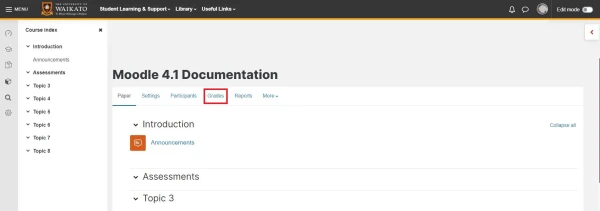 Note: You can also access the Grades screen directly from your Moodle Dashboard. Go to the Paper overview section, then under your paper name select the Grades icon (open book).
Note: You can also access the Grades screen directly from your Moodle Dashboard. Go to the Paper overview section, then under your paper name select the Grades icon (open book).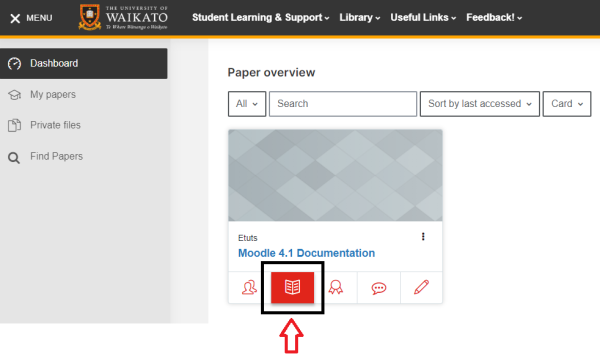
- At the top left, select Grader report.
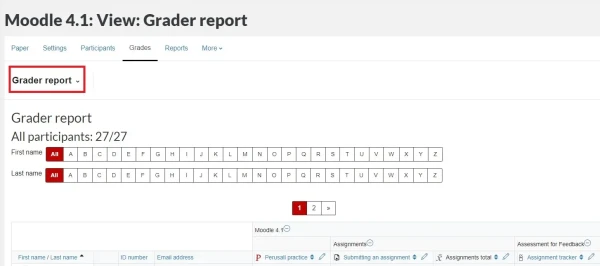 Note: Grader report is the default screen that displays when you select the Grades tab. If you are working on another Grades screen, this menu will have the same name as the screen that you are currently on.
Note: Grader report is the default screen that displays when you select the Grades tab. If you are working on another Grades screen, this menu will have the same name as the screen that you are currently on.
Gradebook setup
This screen is very useful if you want to check or edit your gradebook after adding new assessment items, in order to ensure they are in category and the weights are correct. You can also access this screen via Wizard 4: Review gradebook.
Note:
- Do not use the Add grade item button on this screen. Please use Wizard 3: Add Assessment Items instead.
- We strongly recommend that you use Wizard 2: Create Gradebook Categories rather than the Add category button on this screen.
- Follow steps 1 & 2 above, then select Gradebook setup.
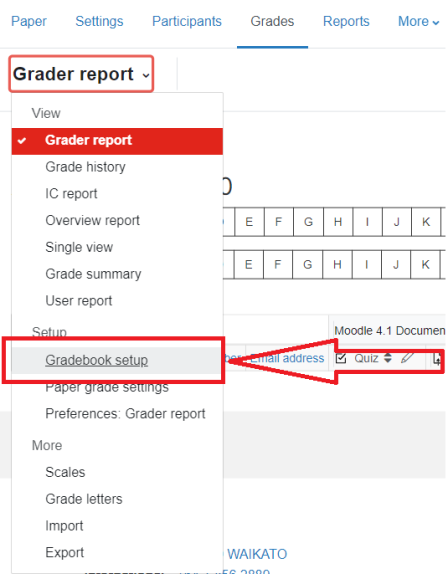
- Review or edit the gradebook. See Edit gradebook.
- Finally, scroll down and at the bottom left select Save changes.
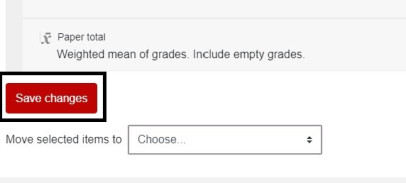
Gradebook views
You can switch from the overall Grader report to various views.
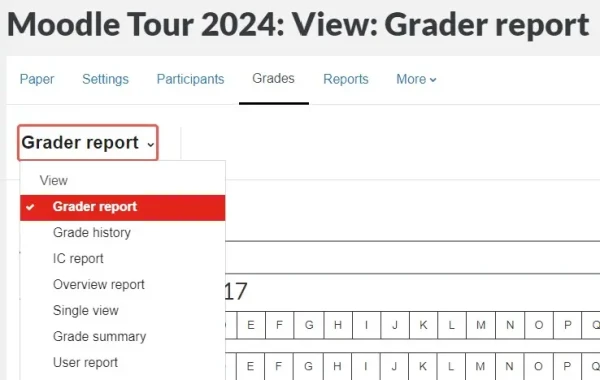
Import and Export
The Grades menu gives you access to the Moodle gradebook Import and Export functions.